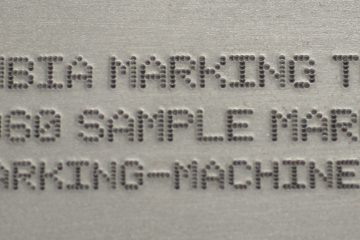Manually teach your layout with the Handy Andy X
Teach Function
Manually teach your marking head to the location that you would like your text starting point on your part to be.
Click on your text in your marking layout. To highlight the entity.
In the bottom left hand corner you will see the manual controls panel.
You will use the open and down arrows to move your marking pin along the X-Axis
The left and right arrows will move along the Y- Axis
Once you have the marking pin over the part where you want to start marking right click on the text and select Teach Position.
Your text should move to the new taught position.