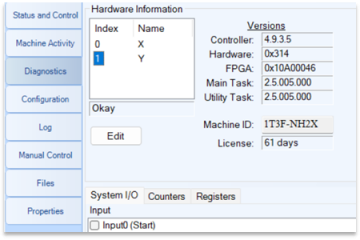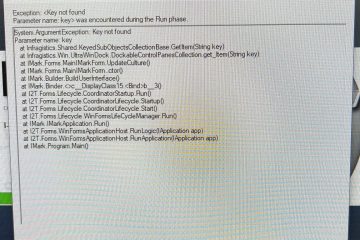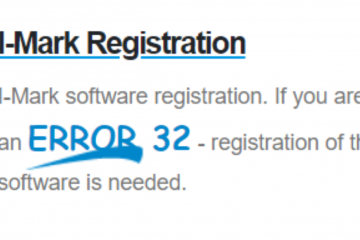I Mark Teach Function
Q: After I create a layout and I attempt to mark my part it seems that the parameters are off. Is there a way to know exactly where I will be marking?
A: Yes! I -Mark has a teach function that will allow you to teach your marking location to an exact pin point on your part. Here is how,
Manually teach your marking head the location that you would like your Text starting point on your part to be.
Select “All positions”
After teaching “All Positions”, you’ll see that the text on the grid has moved to the relative position on the grid.
Now that have taught your marking location you can download your layout and start marking.
Select your machine in the navigation box to bring up your active marking window.
With your active marking window now open you can start marking.
•However your layout is not currently saved to your controller yet.
To save your layout to your controller you will need to download and save.
Select download
- Once you have selected the download button
- Prompts will ask you if you want to save all files before downloading.
- Choose yes
Your marking window will change to not ready while your layout is downloaded and saved to the controller
You will notice green check marks in the navigation pane next to the layout and the machine indicating the layout has been downloaded properly and the machine is ready to mark.
The Machine status window will turn green when ready to mark
Locate the “Choose Layout to mark” menu.
This is the list of layouts that exist on the controller.
Select the layout you are required to mark and press the “ Start ‘’ or ‘’Trail’’ button the run the layout.