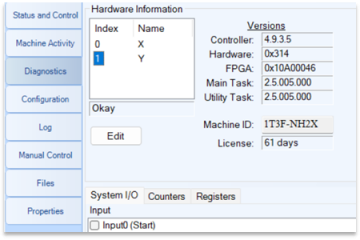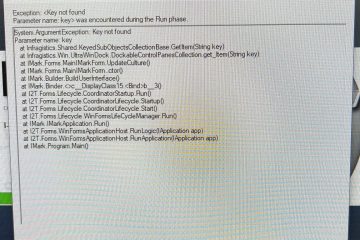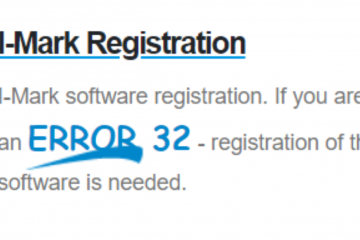I-Mark Software: Fatal Error
Q: I have a M75 Dot Peen Marking Machine, this machine is not working, all I get is a Fatal Error message that pops on at start up. How to fix this?
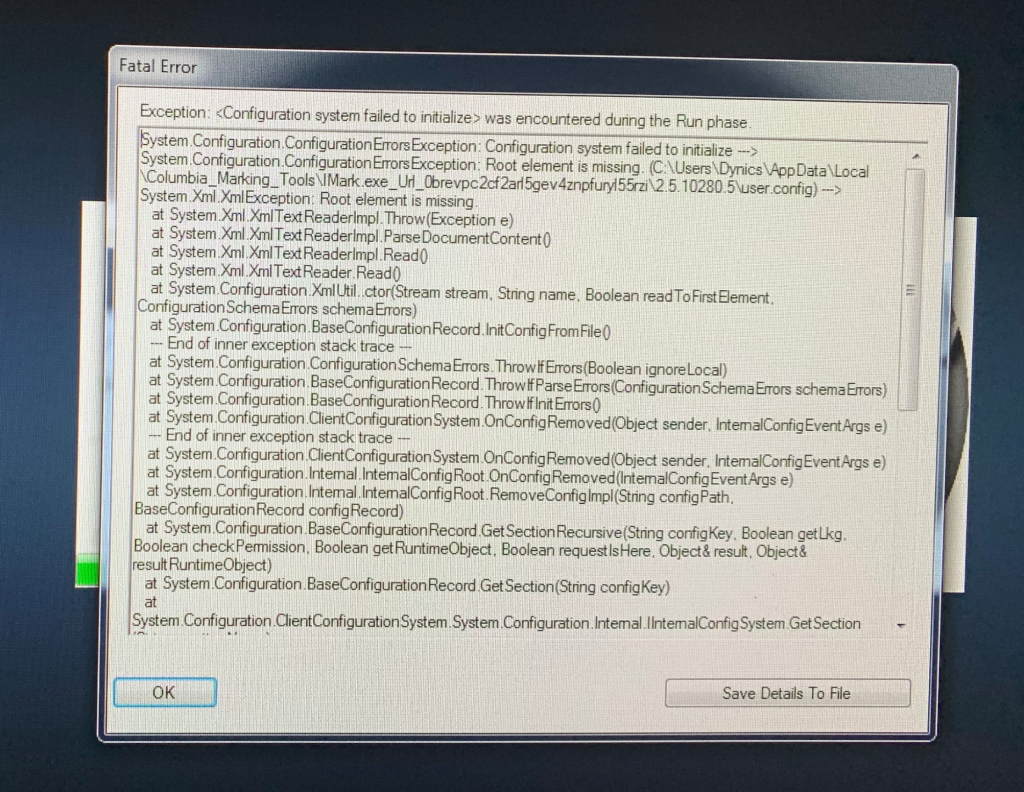
A: After you follow the steps provided please relaunch the software and go to file and open your workspace that you would always run your layouts from.
- Then please follow path.
C:\Users\Dynics\AppData\Local
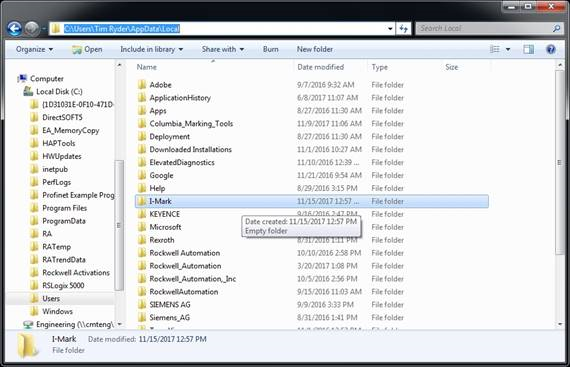
You may not see the “App Data” as Windows hides this from computer user on purpose. You can show hidden files and folders by pressing the Alt key 1x and then under menu Tools Folder Options. Second tab “View” you will find the option to “Show hidden files, folders, or drives.“
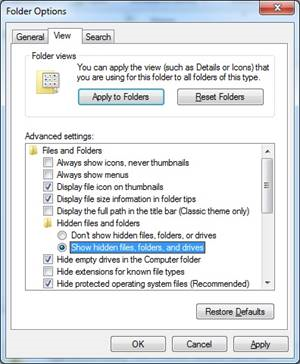
2. Under the “Local” folder, locate the I-Mark and Columbia Marking Tools folders and delete both.
3. Open the I-Mark software again. The the folders will be recreated.
4. Next step to setup certain tasks automatically.
Once opened, in I-Mark go to the File Options menu.
Please set all of the settings in the Miscellaneous section to mimic those here. With respects to the “Automatic Workspace to Load” should be your standard workspace that you work out of. Typically it’s the Basic for most customers.
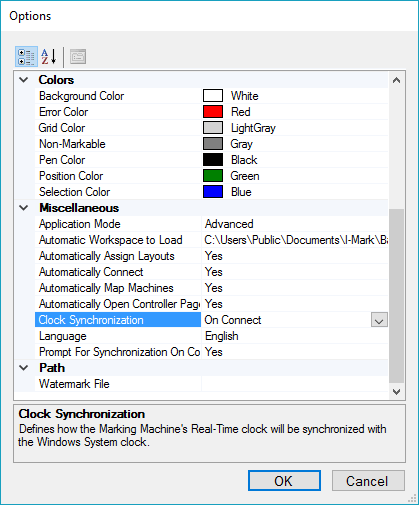
5. Then restart the I-Mark software and you should be back to normal.