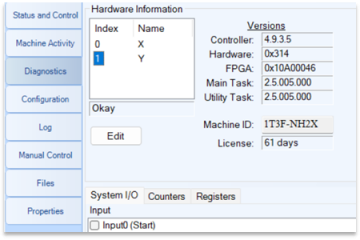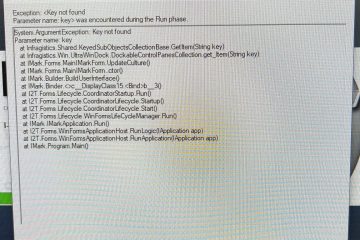Binary Select Setup in I-Mark
This Document is intended for setup and configuration of the binary select feature of the I-Mark software.
Please refer to the connections diagram for proper wiring of binary select I/O
Load the I-Mark Software and open the machine controller page. Note you can open the machine controller page by clicking on the desired machine in the navigation toolbar.
The Machine does not have to be connected to setup the binary configuration but you will need to connect and download before your changes will take effect.
Once you have opened the controller page find the “Layouts” Icon in the ribbon and select it. The Configure Binary Selection dialog should then appear as shown below.
Once the Configuration dialog is open you can select each layout that you would like assigned to the corresponding binary bit. The image below shows an example of this.
Once you have assigned your layouts click “Apply” and then okay to set them. You will then need to click save to store your settings before you download.
After you have saved your new binary configuration you will need to download it to the controller.
If you are not connected click the connect button then click download. Your changes will be sent to the marking controller and stored in flash memory until you change them. Note: these settings will remain in flash even through a power cycle.