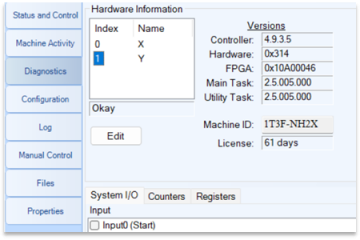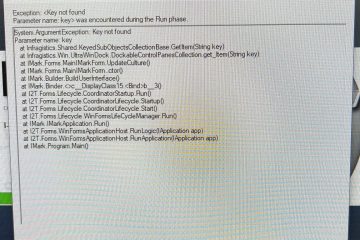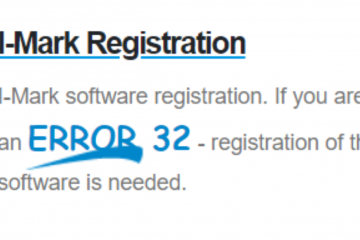Setting up IMARK Counters
Q: How do I set up a counter in your IMARK program.
A:
First you’ll want to setup the counters parameters. Let the software open fully, then on the ribbon menu across the top of the software called IM-M75 (or IM-M125) click on this icon.
This will open up the counters dialog. Select the Counter 0 and setup the parameters for what you’re looking to do.
NOTE: The number of digits in the “Final Number” will dictate the amount of digits the counter uses.
See here are typical settings. The counter will max out at 99999 and then after it reaches that number it will reset. There are many other reset conditions which you can pick from.
To use this counter in your program. simply add the code %C1 (For Counter 1) anywhere in your string and the counter will be added there.
(See this example)
You can use this as many times as you like in any number of programs. To use another counter repeat the steps above and just use the Counter Number which corresponds to your desired setup.
Ex; %C2 for “Counter 2” %C3 for “Counter 3”
Finally to view and override the current Counter values, on the diagnostics tab (Along the left edge of the controller page) you will find a “Counters” tab and here you can view and set the values of any given counter.