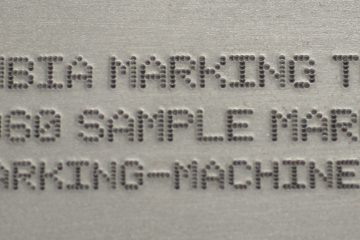Creating a new Layout in Handy Andy X
Creating a New Layout
To create a new layout, you select the grid with a green plus sine in the top right corner of your program ribbon.
After you select the new layout icon you will see a grid appear on your canvas.
Now you will select what type of entity you would like to add to your layout.
The options you have to choose from are:
- A line
- An Arc
- Text
- Arched text
- Graphic
- Waypoint.
Select your entity and select anywhere on your canvas to add your entity to the layout.
(This can also be done under the layout menu at the top of the screen)
If you choose text or arched text it will bring up the text editor box where you type what you would like your text to read.
Select OK and you will see your Text appear into your layout.