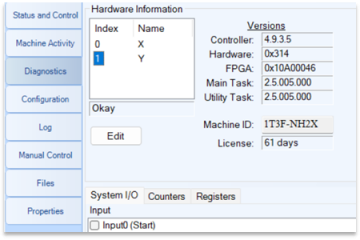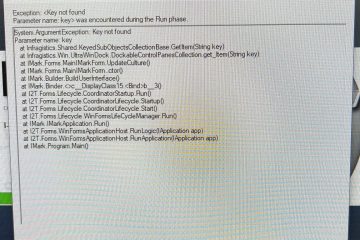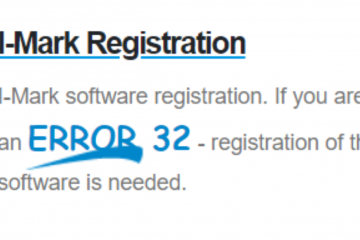How to change and modify your layout.
Here is a demonstration of how to change a layout while marking without creating a new layout.
Once you have your layouts taught in to their select locations and you want to change the your text (i.e. part numbers, job number, date code) you can modify your text rather than creating a new layout for every part.
There are two ways to modify your text:
While in your layout double click the text box that you want to modify.
this will bring up your Text Editor box where you will modify the text.
Modify your required text and select Accept.
Your new text will not be reflected in the layout.
The second way is you select your text box from your marking order box located on the left hand side of your screen.
Once the text box you are modifying is highlighted go to your entity tab located on your tool bar and locate when the text box is located,
- Select the box next to your text box to open your text editor.
- Now this is where you modify your text.
- select accept and you will notice your text on your layout has been update.